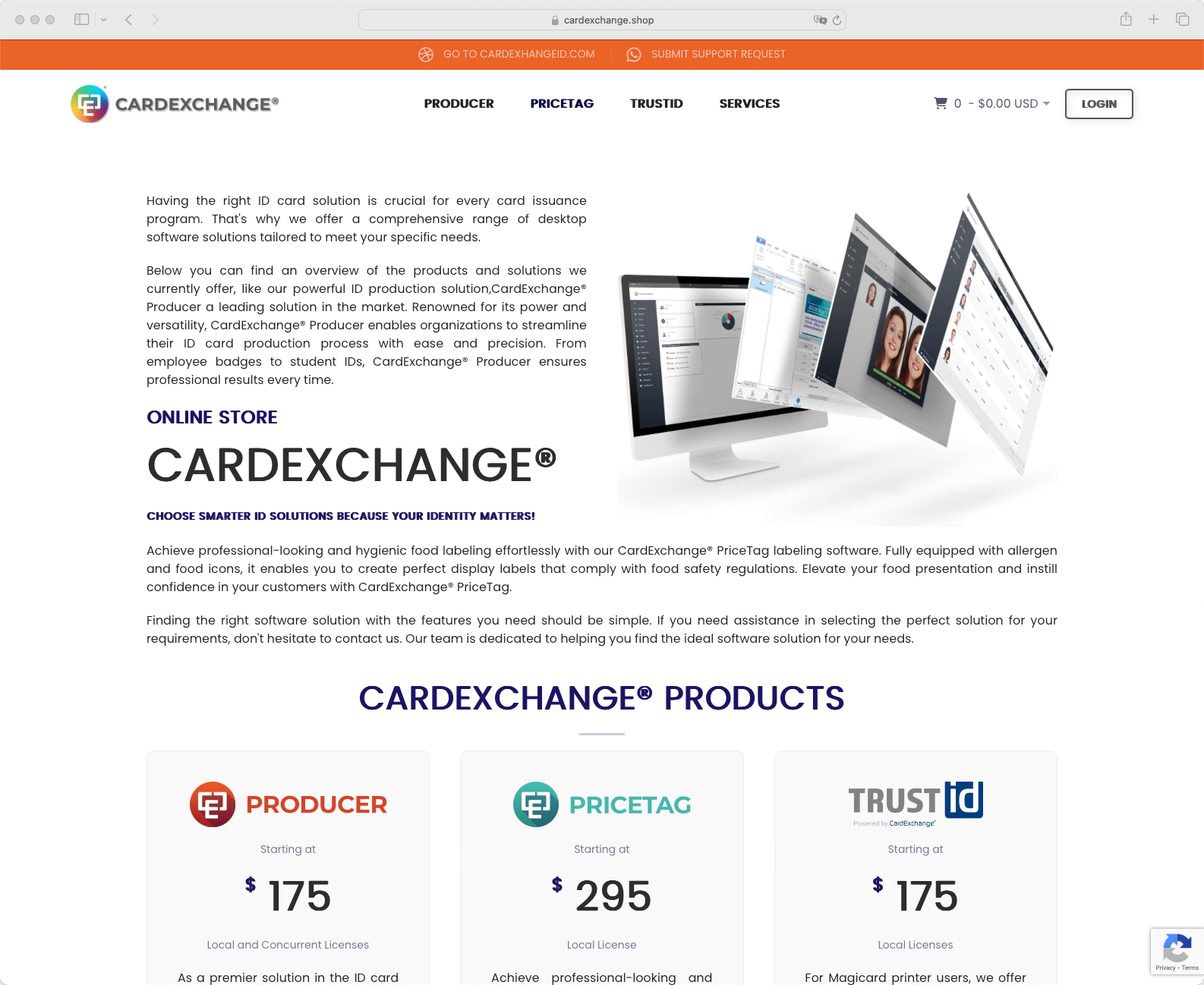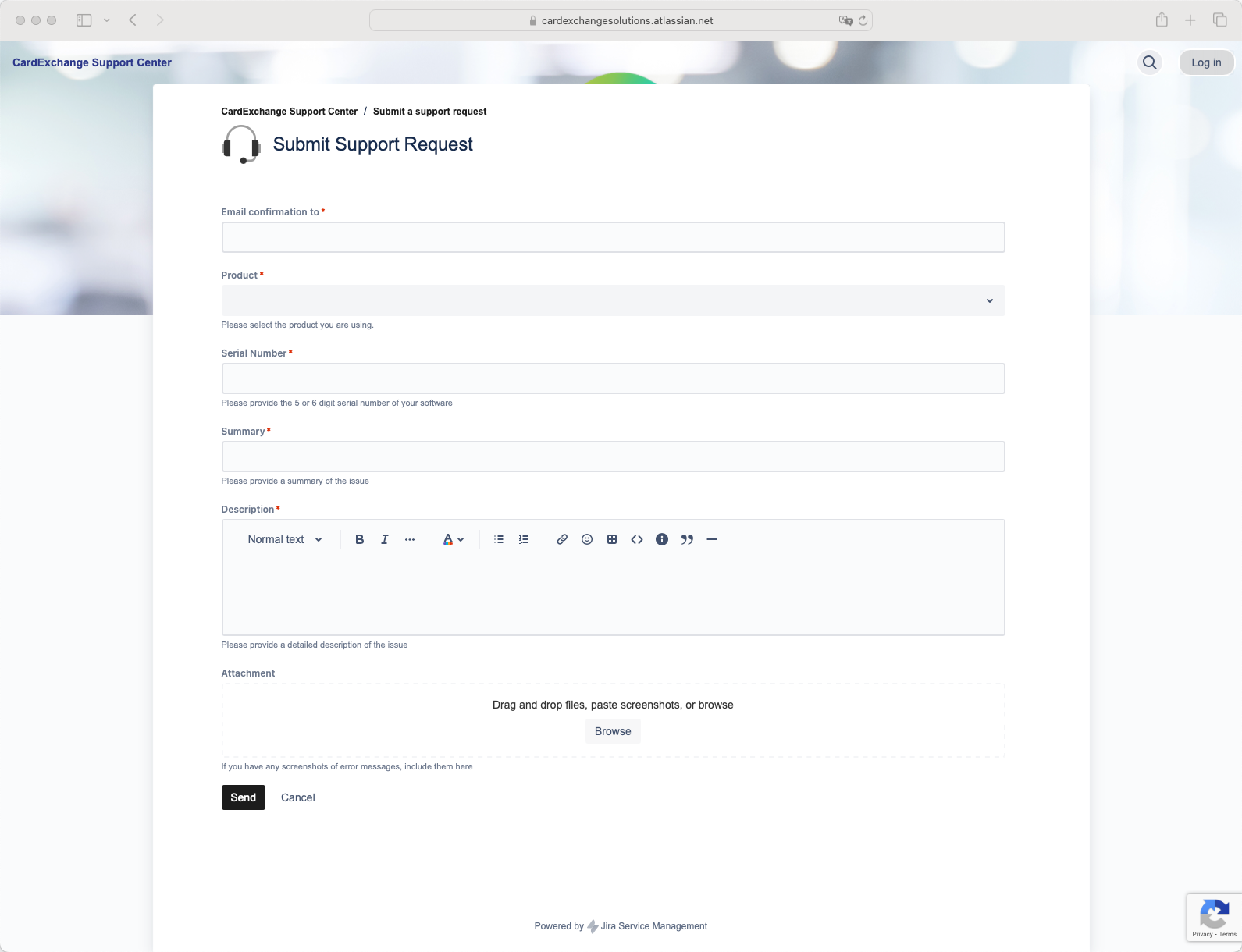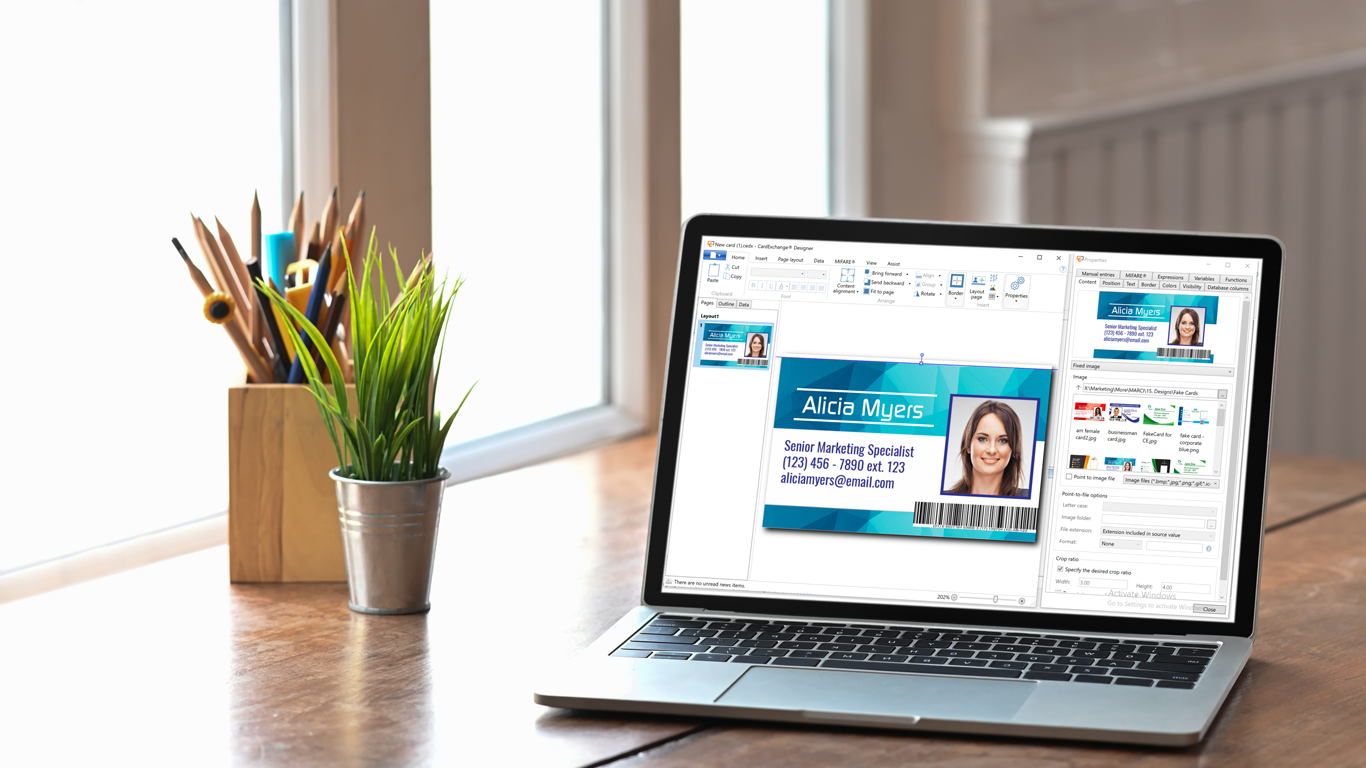ContactlessUltralightExchange Plugin
The CardExchange® Producer plug-in framework includes the ContactlessUltralightExchange plugin that allows to read, write and lock the memory of Ultralight cards.
- It has 1 Input variables:
- WriteMemory;
- It has 2 Output variables:
- DataFromMemory;
- UID;
Plug-ins are only available in the CardExchange ® Producer Business and Enterprise editions.
Description
The ContactlessUltralightExchange Plugin supports the following encoders DUALi DE-ABCM, Omnikey 5x21 and Omnikey 5x27.
To use the different readers is needed to access to the ContactlessUltralightExchange.ini file open it with the notepad and change the ReaderName= to the reader that the customer wants to use.
The available readers are available below:
Please note that to write anything to the memory is mandatory to have the input variable WriteMemory with data otherwise the plugin will skip the write function.
In the ContactlessUltralightExchange.ini is available some configurations that can be set in order to configure what and how we get the data that was read.
If the Invert setting is as true, the data read will be inverted to not have it inverted is just needed to set is as false.
Regarding the DataType from default it will read the data as Hexadecimal, if for some reason the user wants to have it as decimal, binary or utf8.
To change it is needed to set the DataType for binary, decimal or to utf8.
The same to lock the memory that can be set as well on the ContactlessUltralightExchange.ini.
If LockMemory is true than it will lock the write process to the memory, please note that this operation is irreversible.
Example
To illustrate how ContactExchange plug-in work, we will create a card definition with 2 manual entries.
To start, create a new card layout with a text object linked to a variable called "OutputVariable1" and a second text object linked to a variable called "OutputVariable2".
- Select "Do you want to use external functions or plug-ins" in the card-definition wizard and click the Edit button to configure the plug-in.
- Add a plug-in called "Plugin Template" and browse for the ContactlessUltralightExchange the DLL-file. Then click Next.
- After that please configure the InputVariable to send to the plugin for the Input Variables (WriteMemory). WriteMemory will be the Data written;
- Next, select the Visible items and choose which is the data that you want to save on the OutputVariables (DataFromMemory, UID).

5. Click Next to go to the mappings window and map the visible item called "ManualText" to the plug-in output "ManualText.Result". Then map the plug-in input "ManualText.Definition" to "Enter manually".

6. Select the External Function Input items tab and map the storage Item/variable/database column to the item "Template.WriteMemory".
If nothing is mapped the plugin will take it’s defaults (NoWriteaction).

7. Map the item/storage item to save the read data and click on finish.

8. Print the card. You will now see that the manual entry on the printed card.